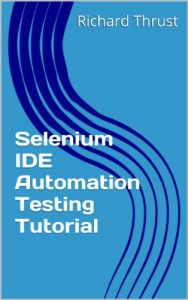In this introductory Selenium IDE tutorial we will look at automation testing with this popular QA software testing tool. We will learn:
1.How to install Firefox the browser that supports the Selenium IDE tool,
2.How to install the Firefox Selenium IDE Add-on,
3.How to install various other Firefox Add-ons that will help us construct tests,
4.How to navigate the Selenium IDE interface,
5.How to record and playback a simple browser session,
6.How to convert selenium IDE recordings into automated test cases,
7.How to run Selenium IDE Test Suites from the command line,
8.The benefits and disadvantages of Selenium IDE,
9.How to use some of the advanced Selenium IDE features like Rollup and the UI Element Map,
10.The software versions that work together.
Most modern systems mainly operate in a web based browser environment. So you should learn this powerful open source automation testing skill today!
Training Course Overview
Introduction
Before you start
Chapter 1 – What is Selenium IDE?
1.1 Benefits
1.2 Disadvantages
1.3 Conclusions
Chapter 2 – Installing Selenium IDE
2.1 Install Firefox
2.2 Check Firefox update status
2.3 Installing Selenium IDE
2.5 Firebug Web Development Tool
2.5 Recap
Chapter 3 – A tour of the Selenium IDE interface
3.1 Starting Selenium IDE in Firefox
3.2 The Selenium IDE interface
3.3 Selenium IDE menu options
3.3.1 Selenium File menu
3.3.2 Selenium Edit menu
3.2.3 Selenium IDE Actions menu
3.2.4 Selenium Options menu
3.2.5 Selenium IDE Help menu
3.4 The Selenium IDE Tool Bar
3.5 The Test Case Navigation panel
3.6 The Test / Source panel
3.7 The Log / Reference / UI-Element / Rollup Panel
3.8 Recap
Chapter 4 – How to Record a Browser Session
4.1 Code Example 010
4.1.1 Test 1 specification
4.1.2 Test 2 specification
4.2 Recording Test 1
4.3 Recording Test 2
4.4 Recap
Chapter 5 – Turning a Recording into a Test Case
5.1 Recap of the last chapter
5.1.1 Test Case 1 and 2 Manual Testing Assumptions
5.1.2 Verify and Assert
5.2 Create a Manual Verify Test
5.3 Add Assertions to Test 1 and 2
5.4 Recap
Chapter 6 – Test Suite Command Line Execution
6.1 Installing Selenium Server
6.2 Executing an IDE Test Suite against Firefox
6.3 Recap
Chapter 7 – A Bit More Selenese
7.1 How to Insert a Selenium IDE comment
7.2 Selenium IDE Screen Shots Example
7.3 Selenium IDE Rollup Example
7.3.1 Creating the user extension-rollup JavaScript file
7.3.2 Attach the User Extension Rollup JavaScript
7.3.3 Executing the Test Case with Rollup
7.3.4 The Rollup Tab Explained
7.4 Selenium IDE UI Element Example
7.4.1 Create a UI Element Map in JavaScript
7.4.2 Make the UI Element Map available in Selenium IDE
7.4.3 Example Test Case using UI Element
7.4.4 A successful test run using UI Element
7.4.5 Accessing the UI Element Map Tab
7.5 How to Save and Set Variables
7.6 Recap
Chapter 8 – Software Versions
8.1 Firefox
8.2 Selenium IDE
8.3 Firebug
8.4 Java
8.5 The Selenium Stand-alone Server
8.5 Recap
Chapter 9 – In Conclusion
9.1 What is next?
Appendixes
A. How to install Java Run Time Libraries
B. How to install Dropbox and the Public Folder
C. Bonus Material related to this eBook
More titles from Richard Thrust
1.How to install Firefox the browser that supports the Selenium IDE tool,
2.How to install the Firefox Selenium IDE Add-on,
3.How to install various other Firefox Add-ons that will help us construct tests,
4.How to navigate the Selenium IDE interface,
5.How to record and playback a simple browser session,
6.How to convert selenium IDE recordings into automated test cases,
7.How to run Selenium IDE Test Suites from the command line,
8.The benefits and disadvantages of Selenium IDE,
9.How to use some of the advanced Selenium IDE features like Rollup and the UI Element Map,
10.The software versions that work together.
Most modern systems mainly operate in a web based browser environment. So you should learn this powerful open source automation testing skill today!
Training Course Overview
Introduction
Before you start
Chapter 1 – What is Selenium IDE?
1.1 Benefits
1.2 Disadvantages
1.3 Conclusions
Chapter 2 – Installing Selenium IDE
2.1 Install Firefox
2.2 Check Firefox update status
2.3 Installing Selenium IDE
2.5 Firebug Web Development Tool
2.5 Recap
Chapter 3 – A tour of the Selenium IDE interface
3.1 Starting Selenium IDE in Firefox
3.2 The Selenium IDE interface
3.3 Selenium IDE menu options
3.3.1 Selenium File menu
3.3.2 Selenium Edit menu
3.2.3 Selenium IDE Actions menu
3.2.4 Selenium Options menu
3.2.5 Selenium IDE Help menu
3.4 The Selenium IDE Tool Bar
3.5 The Test Case Navigation panel
3.6 The Test / Source panel
3.7 The Log / Reference / UI-Element / Rollup Panel
3.8 Recap
Chapter 4 – How to Record a Browser Session
4.1 Code Example 010
4.1.1 Test 1 specification
4.1.2 Test 2 specification
4.2 Recording Test 1
4.3 Recording Test 2
4.4 Recap
Chapter 5 – Turning a Recording into a Test Case
5.1 Recap of the last chapter
5.1.1 Test Case 1 and 2 Manual Testing Assumptions
5.1.2 Verify and Assert
5.2 Create a Manual Verify Test
5.3 Add Assertions to Test 1 and 2
5.4 Recap
Chapter 6 – Test Suite Command Line Execution
6.1 Installing Selenium Server
6.2 Executing an IDE Test Suite against Firefox
6.3 Recap
Chapter 7 – A Bit More Selenese
7.1 How to Insert a Selenium IDE comment
7.2 Selenium IDE Screen Shots Example
7.3 Selenium IDE Rollup Example
7.3.1 Creating the user extension-rollup JavaScript file
7.3.2 Attach the User Extension Rollup JavaScript
7.3.3 Executing the Test Case with Rollup
7.3.4 The Rollup Tab Explained
7.4 Selenium IDE UI Element Example
7.4.1 Create a UI Element Map in JavaScript
7.4.2 Make the UI Element Map available in Selenium IDE
7.4.3 Example Test Case using UI Element
7.4.4 A successful test run using UI Element
7.4.5 Accessing the UI Element Map Tab
7.5 How to Save and Set Variables
7.6 Recap
Chapter 8 – Software Versions
8.1 Firefox
8.2 Selenium IDE
8.3 Firebug
8.4 Java
8.5 The Selenium Stand-alone Server
8.5 Recap
Chapter 9 – In Conclusion
9.1 What is next?
Appendixes
A. How to install Java Run Time Libraries
B. How to install Dropbox and the Public Folder
C. Bonus Material related to this eBook
More titles from Richard Thrust