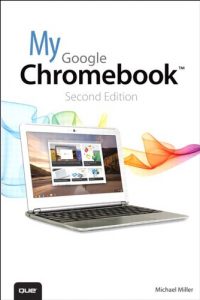Step-by-step instructions with callouts to new Google Chromebook photos that show you exactly what to do
Help when you run into Chromebook problems or limitations
Tips and Notes to help you get the most from your brand-new Chromebook
Full-color, step-by-step tasks walk you through getting and keeping your Chromebook or ChromeboxTM working just the way you want. Learn how to:
- Quickly set up your Chromebook or Chromebox, log in, and get productive
- Get comfortable with Google’s intuitive new Chrome Desktop interface
- Reliably connect to Wi-Fi or Ethernet networks
- Use Google Drive to access files from your Chromebook or any other computer
- Securely share files with Facebook, Twitter, and Google+ followers or friends
- Play and edit photos, music, and video online
- Browse and search the Web with the Google Chrome browser
- Safely share your Chromebook with other users
- Get started with free or low-cost web-based office productivity software
- Build shared calendars, schedule meetings, and manage email
- Find great new apps for business, education, entertainment, gaming, and more
- Print to your printer across the Internet with Google Cloud Print
- Configure your Chromebook for maximum security and privacy
- Optimize your Chromebook’s performance and battery life
- Work and play faster with Chromebook’s built-in keyboard shortcuts
- Evaluate the new top-of-the-line Google Chromebook Pixel
- Troubleshoot and recover from frozen apps and other problems
CATEGORY: PC Hardware
COVERS: Google Chromebook
USER LEVEL: Beginning-Intermediate