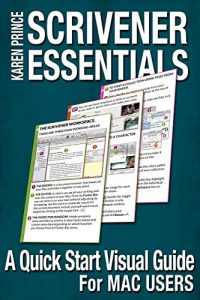Scrivener Essentials: A quick start visual guide for Mac users.
Updated and re-formatted October 2015
Imagine if you could use Scrivener for Mac like a seasoned professional, knowing the keyboard shortcuts, what the tools on the toolbar do; flying through the application and creating an amazing story without being distracted by having to look up how to use a feature every time you want to use it.
In the back of your mind you know that the Scrivener software you bought is going to simplify your writing process and help you become more productive. You have heard about the cool split screen views, virtual cork boards and the collections feature where you can process all instances of a document at once even though you have it in several different collections.
But best of all you’ve heard that you can export your content to multiple platforms without having to change the original draft document! Imagine the time you are going to save. Not to mention that if you can format your own work for export you will no longer be held hostage to the whims and schedules of anyone else.
The problem is, before you can do all that, you have to learn how to use the Scrivener software. This can be time consuming if you try to learn from the Scrivener users manual which is highly technical and includes every conceivable function and feature of the software. Don’t get me wrong. The Scrivener users manual has every bit of information you will ever need regarding Scrivener because it is supposed to be like that, but it sure is difficult to weed out the bits that pertain to the project you want to write. I know because that is the way I had to learn it.
What I would have liked was a Scrivener essentials guide with:
- Plenty of pictures, so that you can instantly recognize the regions of the user interface.
- Arrows pointing right at the buttons mentioned in the instructions, making them easy to find.
- No distracting instructions for Windows users that send you on a wild goose chase after functions that are not supported by Scrivener for Mac.
So I wrote a guide just like that. In it you will learn to:
- Open a project and customize your workspaces.
- Toggle between normal Text Editing Mode, Cork Board Mode and Outlining Mode and how to use each of them as well as how to use the distraction free Full Screen Mode.
- Split your screen to have two documents or two versions of the same document open at once.
- Manage your files and folders, whether you are starting from scratch in Scrivener or want to import your content from another writing application pre-sorted into chapters or sections.
- Make use of Scrivener’s editing tools like collections and snapshots (which takes a snap shot of the current state of a document so that you can revert to it if you don’t like your subsequent edits.)
- Compile your work for export to your agent, as a paperback or as an eBook.
- How to download some tools so that you can preview your content before you send it out.
If you are ready to improve your writing process, scroll up, click the buy button and start making the most of your Scrivener Software today!