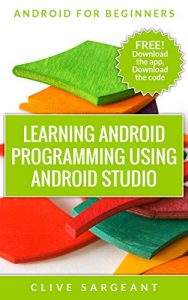You can develop your own Android apps. It’s fun and it’s easy!
We’ll show you how to build your own Contacts app.
Download a FREE working version of the app. Try it out. Get a feel of what you’ll build.
Check your progress as you build the app, download the project code. It’s FREE!
Using the latest development environment – Android Studio - we take you through the building process step-by-step.
We show you the basics first. Then we build on that. When you’re finished, you’ll have a solid foundation on which to build any app.
Using lots of images and detailed explanations, we make it easy for you.
It’s the simplest way to learn Android development.
And there's a bonus too! We include links to our popular tutorials as well as to the official documentation.
Android apps are made up of many parts. We cover the essentials that you will need to build any Android app.
This is what you'll learn:
The manifest file – this is where you declare crucial information about your app which the Android system needs to know
Activities – an important component of any Android app. It provides the screen that the user interacts with
The activity lifecycle – we’ll show you how to make use of the different life stages of an activity to execute tasks at critical points
ActionBarActivity – Action bars are the strip at the top of the screen containing the app icon, title and perhaps the menu button. It’s only been around since Honeycomb. Using the ActionBarActivity class lets you use an ActionBar on earlier devices
ListActivity - list activities are specialised activities that we use to display scrolling lists
Adapters - we use adapters to link data to a view. We’ll show you how to use one to link our contacts data to the list that we display
Alert dialogs - dialogs are small windows that pop up on the screen which require the user to do something, like press a button. We’ll show you how to build and display an alert dialog
Shared preferences - we use shared preferences to save primitive data in a file which we can access from anywhere in the app
Toast messages - toast messages are short messages that appear onscreen for a second or 2, informing the user about something. We’ll show you how to use them in your app
LogCat messages – we’ll show you how to use the LogCat to debug your app
Listener interfaces such as the OnEditorActionListener and the OnClickListener - we’ll show you how to use them to listen for critical events such as when the user presses a button
Intents – intents are a crucial part of the Android messaging system. We’ll use them for passing primitive data and for starting activities
Layouts – We’ll use layout files to define our screen layouts
Text views, Image views, Buttons and Radio buttons - these are some of the views that we use in our app
Keyboard – the soft keyboard is useful for capturing a user’s input. We’ll use one to capture a contact’s data
Menus – we’ll use a menu to navigate between the different screens. We’ll also create a menu class which makes it easier to add menu’s to an activity
Resources like strings, dimensions, colours, arrays and drawables - these are the essential extras for any app. We’ll show you how to create them, where to put them and how to use them
We’ll show you how to build your own Contacts app.
Download a FREE working version of the app. Try it out. Get a feel of what you’ll build.
Check your progress as you build the app, download the project code. It’s FREE!
Using the latest development environment – Android Studio - we take you through the building process step-by-step.
We show you the basics first. Then we build on that. When you’re finished, you’ll have a solid foundation on which to build any app.
Using lots of images and detailed explanations, we make it easy for you.
It’s the simplest way to learn Android development.
And there's a bonus too! We include links to our popular tutorials as well as to the official documentation.
Android apps are made up of many parts. We cover the essentials that you will need to build any Android app.
This is what you'll learn:
The manifest file – this is where you declare crucial information about your app which the Android system needs to know
Activities – an important component of any Android app. It provides the screen that the user interacts with
The activity lifecycle – we’ll show you how to make use of the different life stages of an activity to execute tasks at critical points
ActionBarActivity – Action bars are the strip at the top of the screen containing the app icon, title and perhaps the menu button. It’s only been around since Honeycomb. Using the ActionBarActivity class lets you use an ActionBar on earlier devices
ListActivity - list activities are specialised activities that we use to display scrolling lists
Adapters - we use adapters to link data to a view. We’ll show you how to use one to link our contacts data to the list that we display
Alert dialogs - dialogs are small windows that pop up on the screen which require the user to do something, like press a button. We’ll show you how to build and display an alert dialog
Shared preferences - we use shared preferences to save primitive data in a file which we can access from anywhere in the app
Toast messages - toast messages are short messages that appear onscreen for a second or 2, informing the user about something. We’ll show you how to use them in your app
LogCat messages – we’ll show you how to use the LogCat to debug your app
Listener interfaces such as the OnEditorActionListener and the OnClickListener - we’ll show you how to use them to listen for critical events such as when the user presses a button
Intents – intents are a crucial part of the Android messaging system. We’ll use them for passing primitive data and for starting activities
Layouts – We’ll use layout files to define our screen layouts
Text views, Image views, Buttons and Radio buttons - these are some of the views that we use in our app
Keyboard – the soft keyboard is useful for capturing a user’s input. We’ll use one to capture a contact’s data
Menus – we’ll use a menu to navigate between the different screens. We’ll also create a menu class which makes it easier to add menu’s to an activity
Resources like strings, dimensions, colours, arrays and drawables - these are the essential extras for any app. We’ll show you how to create them, where to put them and how to use them